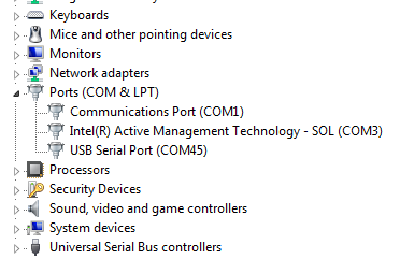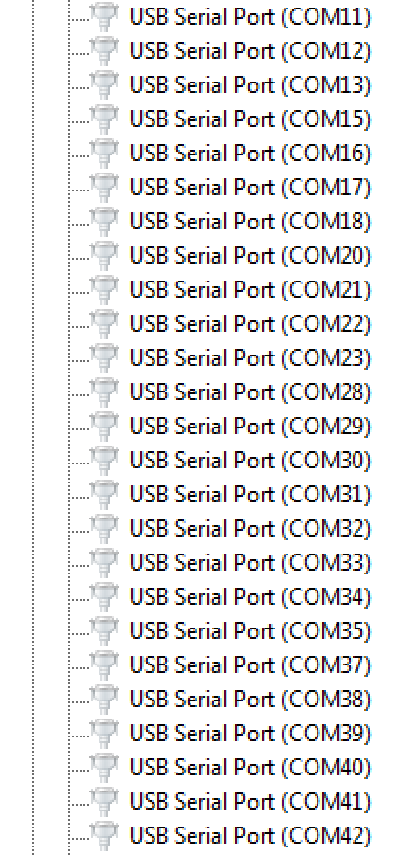Removing unused COM ports from Windows
Through Device Manager in Windows you can view which COM port has been assigned to which device. Each new device gets assigned the next COM port number, starting from COM1. If over the years you have connected many different devices which are assigned COM ports, this is not forgotten:
It may be desirable to unassigned COM ports from devices you no longer use. This way, when you connect your new device it might get assigned COM2, for instant, rather than COM46.
To do so, first you must set the user variable devmgr_show_nonpresent_devices to 1. One way of doing this in Windows 7 is to open up “Environment Variables”, click “New…” under user variables, and then add the variable.
Next, you can go to Device Manager, select “view”, and then “Show hidden devices”. Now when expanding the “Ports” category it will show all devices which have been assigned a COM port, including those not currently connected.
To unassign a COM port, right-click and select “Uninstall”.